How do I navigate a course?
- Click here to review how to launch a course in the platform.
- Once inside the course, you will see a number of 'tiles.' Each tile contains content in the course. For example, in the screenshot below, Chapter 1 is a 'tile.

Click on any of the active links in the tile to display that content. Active links are in green, while restricted links are in gray. A restricted link means that the activity is not yet available for you to view it, due to restrictions either on prerequisite activity completions, dates or other. - Content will display, for the most part, embedded on the page. For example:
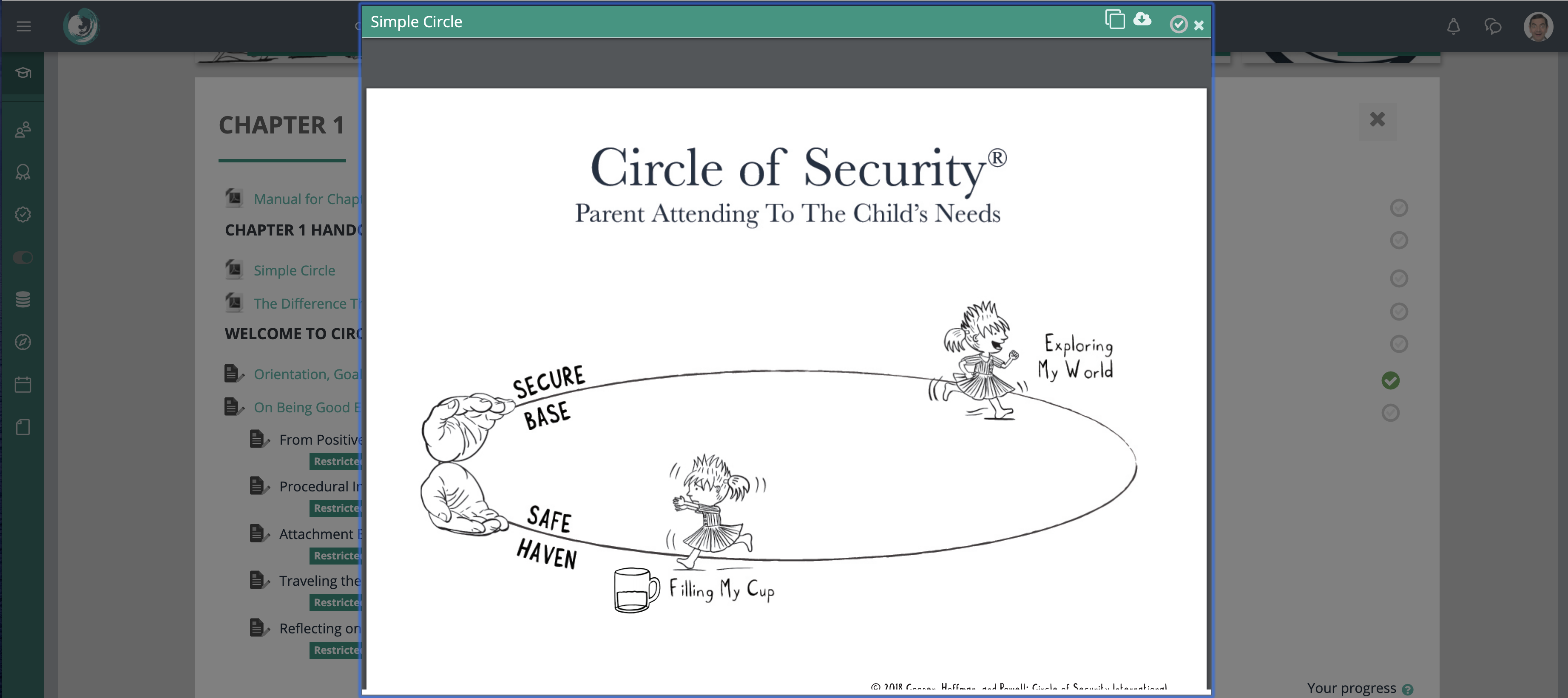
In the example shown above, you have a number of options in the header of the window  .
.  : Opens the activity/file in a new tab or window, depending on your browser.
: Opens the activity/file in a new tab or window, depending on your browser.
 : Allows you to download, if a file.
: Allows you to download, if a file.
 : Indicates whether you have met the completion requirement for the activity (a checkmark indicates completion).
: Indicates whether you have met the completion requirement for the activity (a checkmark indicates completion).
 : Closes the modal.
: Closes the modal.
Related Articles
How do I launch a course?
The COSI learning platform provides multiple ways for you to access courses assigned to you. Dashboard The Dashboard is the default page you will be taken to upon logging into the system. The Dashboard page can also always be launched from anywhere ...
How do I add my profile picture to my account?
To add your profile picture to your account: Log in to the system (https://courses.circleofsecurityinternational.com/login/index.php). Navigate to your profile. Click the Edit profile link in the top right of the USER DETAILS section. The Edit ...
How do I see my progress as a learner?
Course Completion Block On the right side of every course is the Course Completion Status block. This block shows the number of activities you have completed out of the total required activities for course completion. Click More details within the ...
Browser Requirements
Mac OS X: Apple Safari Version 11.x and higher Mozilla Firefox version 20.x and higher (recommended) Google Chrome version 75+ (recommended) Windows 10 MS Edge IE 11 Mozilla Firefox version 70+ (recommended) Google Chrome version 75+ (recommended) * ...
How do I log into the platform?
Open your browser, and go to https://courses.circleofsecurityinternational.com/login/index.php. The login page displays. Enter the username and password provided to you by Circle of Security International in the appropriate fields. Important Note: If ...
.
: Opens the activity/file in a new tab or window, depending on your browser.
: Allows you to download, if a file.
: Indicates whether you have met the completion requirement for the activity (a checkmark indicates completion).
: Closes the modal.